2. Installing the Reactis License Manager#
The steps for installing the Reactis License Manager are as follows.
2.1. System Requirements#
The Reactis License Manager requires Windows 10, Windows 11, or Windows Server V2016. Hardware requirements are minimal. Disk requirements are 30MB for the base install, plus any space for logging you chose to enable. The memory footprint is less than 3MB of RAM.
2.2. Running the Installer#
The latest version of the installer can be downloaded from the Reactive Systems web site:
https://reactive-systems.com/login.msp
The installer will have one of the two following names, depending on the architecture:
(64-bit) reactislm-setup-win64-V2022.0.0.exe
(32-bit) reactislm-setup-V2022.0.0.exe
The installer should be run as a user with administrator privileges. It is possible to run the installer as a user without administrator privileges, but in this scenario the Reactis License Manager service will not be installed. In most cases the service should be installed so the license manager will start automatically when Windows boots up. If the service is not installed the license manager can be manually run as a normal application. If installing only the Reactis License Monitor, then an install either with or without administrator privileges is fine.
Execute the Reactis License Manager installer and follow the instructions.
2.3. Obtaining and Installing a License File#
After installing the Reactis License Manager, you will obtain a license file from
Reactive Systems that will be read by the Reactis License Manager to activate the
licenses you have purchased. To obtain a license file, you will first need to locate
the file rsilicense.dat, which is stored in the Reactis License Manager installation
directory. If the Reactis License Manager is installed in the default directory, the
license file should be found at one of the following two locations:
(64-bit) C:\Program Files\Reactis License Manager V2022\rsilicense.dat
(32-bit) C:\Program Files (x86)\Reactis License Manager V2022 (32-bit)\rsilicense.dat
Once located, e-mail the (incomplete) rsilicense.dat to Reactive Systems at
help@reactive-systems.com along with a reference to the licenses you have purchased.
By default, the license manager runs on port 3999. If you prefer to run it on a
different port, please include the preferred port in your e-mail because the port is
included in the license file. You will receive a response by e-mail containing the
completed license as an attachment. When you receive this e-mail, replace rsilicense.dat
in the Reactis License Manager installation directory with the completed license file.
When rsilicense.dat is replaced, the new license file will be detected by the Reactis
License Manager service within a few seconds and the new license(s) will become
available.
2.4. Multiple Instances of License Manager#
There are two requirements for running multiple Reactis License Managers on the same machine:
They must be different versions of Reactis License Manager
They must run on different ports (the port is determined by the license file)